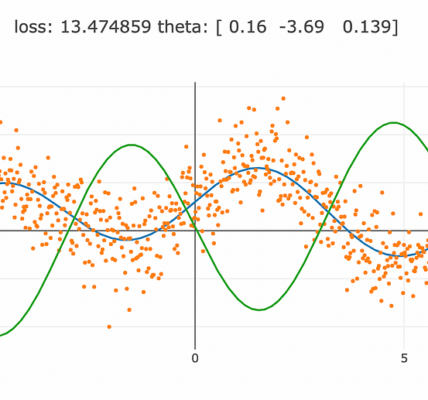Are you looking to unlock your T-Mobile or Metro Alcatel LinkZone hotspot for increased flexibility and convenience? Whether you want to use a different carrier’s SIM card or simply have the freedom to switch networks, unlocking your device can open up a world of possibilities. In this comprehensive guide, we’ll walk you through the step-by-step process of unlocking your T-Mobile or Metro Alcatel LinkZone hotspot, ensuring a smooth and hassle-free experience.
Understanding Device Unlocking:
Before we delve into the unlocking process, it’s essential to understand what device unlocking entails. When you purchase a mobile device from a carrier like T-Mobile or Metro, it’s often locked to that carrier’s network, meaning it can only be used with their SIM cards. Unlocking the device removes this restriction, allowing you to use it with SIM cards from other carriers.
Requirements for Unlocking:
Before you proceed with unlocking your T-Mobile or Metro Alcatel LinkZone hotspot, there are a few requirements you’ll need to meet:
- Active Account: Ensure that your T-Mobile or Metro account associated with the hotspot is active and in good standing.
- Device Eligibility: Confirm that your Alcatel LinkZone hotspot is eligible for unlocking. Typically, devices must meet certain criteria, such as being fully paid off and not reported as lost or stolen.
- IMEI Number: Locate the IMEI number of your Alcatel LinkZone hotspot. You can usually find this number on the device itself or in the device settings.
- Unlock Code: You’ll need an unlock code specific to your device to complete the unlocking process. This code can be obtained from T-Mobile or Metro customer support.
Unlocking Process:
Now that you’ve met the requirements, let’s walk through the step-by-step process of unlocking your T-Mobile or Metro Alcatel LinkZone hotspot:
- Contact Customer Support: Reach out to T-Mobile or Metro customer support to request an unlock code for your Alcatel LinkZone hotspot. Provide them with your device’s IMEI number and any other requested information.
- Receive Unlock Code: Once your request is processed and approved, you’ll receive an unlock code from T-Mobile or Metro customer support. This code is unique to your device and is essential for unlocking it.
- Power Off Your Hotspot: Before proceeding with the unlocking process, ensure that your Alcatel LinkZone hotspot is powered off.
- Insert Non-T-Mobile/Metro SIM Card: Remove the existing SIM card from your hotspot and insert a SIM card from a different carrier. This can be from any compatible network that you wish to use with your device.
- Power On Your Hotspot: Power on your Alcatel LinkZone hotspot with the new SIM card inserted. You’ll be prompted to enter the unlock code provided by T-Mobile or Metro customer support.
- Enter Unlock Code: When prompted, enter the unlock code into your hotspot using the device’s keypad. Follow the on-screen instructions to complete the unlocking process.
- Confirmation: Once the unlock code is successfully entered, your Alcatel LinkZone hotspot will be unlocked and ready to use with SIM cards from other carriers.
Final Thoughts:
Unlocking your T-Mobile or Metro Alcatel LinkZone hotspot can provide you with greater flexibility and freedom in choosing your mobile network provider. By following the steps outlined in this guide and meeting the necessary requirements, you can unlock your device with ease. Enjoy the convenience of using your hotspot with any compatible SIM card and explore a wider range of network options tailored to your needs.