How to blur background in zoom?

Here are the steps on how to blur your background in Zoom:
On a desktop
- Open the Zoom desktop app
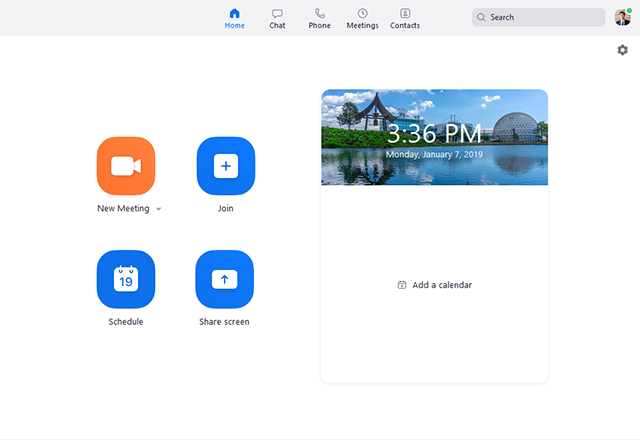
- Click on your profile icon in the top right corner.
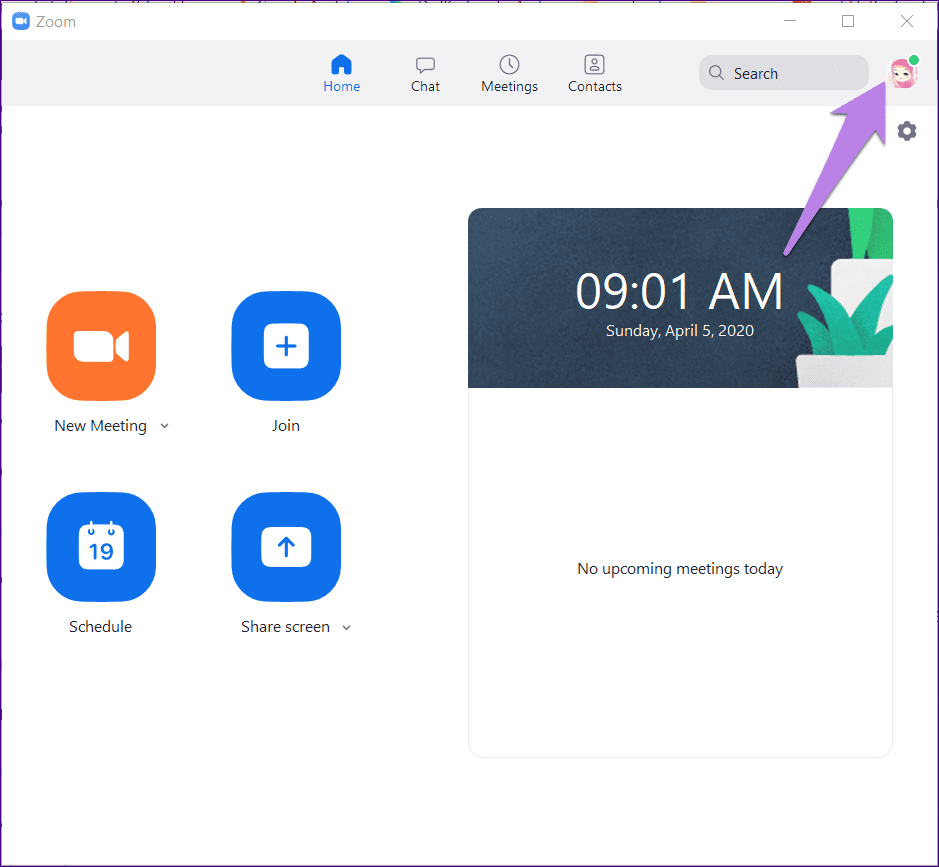
- Select Settings.
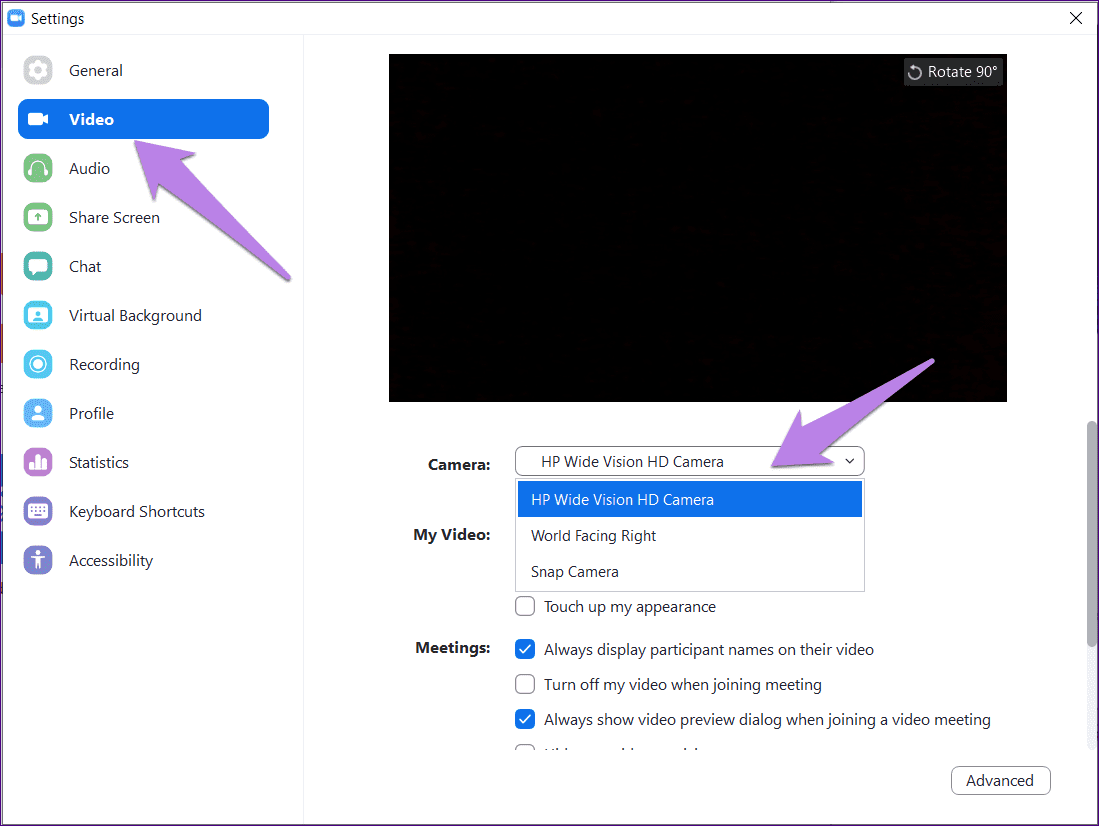
- Click on Background & Filters on the left sidebar.
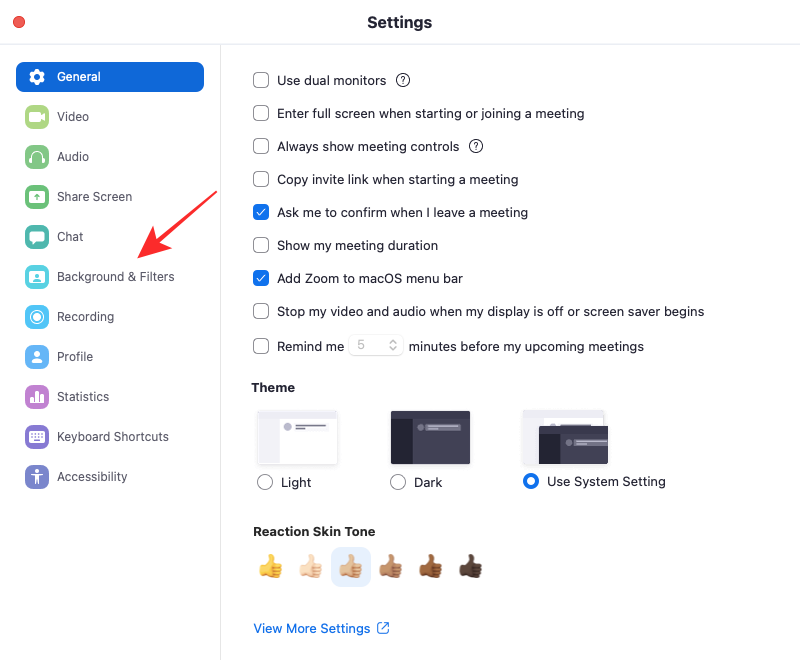
- Select Blur.

- Click Apply.
On a mobile device
- Open the Zoom mobile app.
- Join or start a meeting.
- Tap on the More button in the bottom right corner.
- Tap on Background & filters.
- Select Blur.
- Tap Apply.
Note: The blurred background option is not available on all devices. You must have a computer or mobile device with a processor that meets the system requirements. You can also check if your Zoom app is up to date.
Here are some additional tips for blurring your background in Zoom:
- If you have a messy background, you can blur it to keep your video call looking professional.
- You can also use the blur background feature to hide confidential information or personal belongings in your background.
- The blur background feature is not perfect, so it may not be able to completely obscure your background.
- If you have a slow internet connection, the blur background feature may not work as well.